ETJump documentation
This is official ETJump documentation. It contains client and server cvars, aswell as other useful server and mapping information. To get latest etjump version visit http://etjump.com.
Things everyone should know
pmove_fixed
You should always have pmove_fixed set to 1. It can be simply done by typing /pmove_fixed 1 in the console.
Additional information
Pmove_fixed is an attempt to even out the jump height differences between different FPSes (frames per second). What it is doing is trying to simulate a stable 125 FPS. There is a small difference between a stable 125 FPS andpmove_fixed "1", so you should always havepmove_fixedset to1when trickjumping.
Warning!
Don't use pmove_fixed 1 when playing other mods. It increases the bullet spread and makes it harder to hit targets!
etj_nofatigue
You don't need to use adrenaline in ETJump thanks to this feature. Setting etj_nofatigue 1 will give you adrenaline permanently. If you wish to do old jumps that are made to be completed without adrenaline you can turn nofatigue off by setting etj_nofatigue 0
com_maxFPS
You should set com_maxFPS to either 43, 76 or 125. While the FPS doesn't affect your trickjumping when pmove_fixed is set to 1 it is a good idea to stabilize your frames per second. By setting cg_drawFPS 1 you can see how well your computer performs. If your FPS is constantly over 125, com_maxFPS should be set to 125. If higher than 76 but below 125, it should be set to 76. Same thing applies for 43.
Additional information
Settingcom_maxFPSto333andpmove_fixedto0actually changes the physics slightly. Most people consider this cheating and most servers have it disabled.
cg_fov
You can change field of view by modifying the cg_fov cvar. By increasing it from the default value of 90 you can see a lot more around you. It doesn't affect trickjumping in any way but most people like to change it.
Basic features
Position saving and loading
It is possible to save your position and later load the saved position, teleporting you back to the original saved position. To save your position, type /save in console. To load your saved position, type /load in console.
Binding save and load to a key
You might also want to bind the save and load to keys. By doing it you no longer need to type/saveevery time you want to save. Binding save can be done by typing/bind [key] savein console. Load can be bound to a key by typing/bind [key] loadin console.
Additional save slots
There are three position slots in ETJump. To save a position to another slot just type/save [slot]to console. Possible slots are1and2. Slot0is the slot that is used if no slot is defined.
Loading both view angles and position
If you want to load the view angles and position when you load, you need to setetj_loadViewAngles 1. This is on by default. If you want to keep aiming at the same direction as before loading, setetj_loadViewAngles 0.
Backup slots
Incase you accidently save and overwrite an important save slot, you can load the previous slot by typing/backup [slot]in console. There are three backup slots1,2and3. 1 is the previous saved position, 2 is the saved position before that and so on.
Teleporting to other players
ETJump let's you teleport to other players and teleport other players to you. Teleporting to other player is simple, just type /goto [player name]. The other player must enable teleportation first. Enabling can be done by typing /nogoto in console. The command toggles whether players can teleport to him or not.
Teleporting other player to you can be done by typing /call [player name] in console. The other player must first enable call by typing /nocall in console. It toggles whether players can teleport him or not.
Private messages
To send a private message, type /m [player name] [message] in console.
Hiding players
ETJump automatically hides players that are close to you. This way they won't block your view. If you want to always see the players, set /etj_hide 0. If you want to adjust the distance when the players are hidden, it can be done with the cvar etj_hideDistance.
Additional information
If you don't want other players to see you, typeetj_hideMe 1in console.
Keys pressed
ETJump automatically shows you the keys you press. It also shows the keys players you spectate press. This makes it easier to learn, what to press and when!
Modifying key press HUD
- Different keysets can be used with the
etj_drawKeyscvar. There are five different keysets available. - Color of the keys can be modified with the
etj_keysColorcvar. - Size of the keys can be modified with the
etj_keysSizecvar. - Position can be modified using
etj_keysX,etj_keysYcvars. - Shadow can be drawn using
etj_keysShadowcvar.
Speedometer
If you want to check how fast you're going or how much speed you're gaining speedometer is just for you! There are two different speedometers:
The original ETPub-like speedometer etj_drawSpeed.
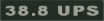
- Displaying just horizontal speed can be done by setting
/etj_speedXYonly 1. - Changing how often the speedometer updates can be modified with the
/etj_speedintervalcvar. - Changing the units can be done with the
/etj_speedunit:
| value | Unit |
|---|---|
| 0 | Units per second |
| 1 | Miles per hour |
| 2 | Kilometers per hour |
The simple one etj_drawSpeed2.
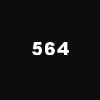
- Position on the X/Y-axis can be modified with
etj_speedX,etj_speedY. - Size of speedometer can be modified with
etj_speedSize. - Color of speedometer can be modified with
etj_speedColor. - Transparency of speedometer can be modified with
etj_speedAlpha. - Text shadows can be added with
etj_speedShadow. - Max speed from last load session can be displayed with
etj_drawMaxSpeed.
Portal gun
Portal gun let's you shoot portals at walls, run into portals and get teleported to the other portal. To shoot a portal, just do /bind KEY +attack2 where KEY is the key you want to use to shoot the second portal.
Additional information
If you do not want to see other people's portals, turning them is simply done by typing/etj_viewPlayerPortals 0in console.
Advanced features
CHS
CHS is a feature that let's you see plenty of different interesting client related values.
There are two different CHS positions:
- To activate the one around your crosshair, do
/etj_drawCHS1 1.
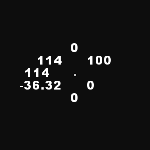
- To activate the one on the left, do
/etj_drawCHS2 1.
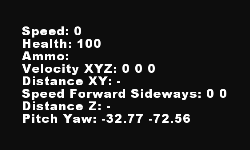
Each position has 8 configurable cvars, that let you see different things. Setting them is simple, just do /etj_CHS1InfoX [VALUE] or /etj_CHS2InfoX [VALUE] where X is an position (1..8) and "VALUE" is an integer from the following table.
The following list can be displayed ingame by typing /chs.
| Value | What it shows |
|---|---|
| 1 | player's speed |
| 2 | player's health |
| 4 | player's ammo for currently selected weapon |
| 10 | horizontal distance to plane |
| 11 | vertical distance to plane |
| 12 | true distance to plane |
| 13 | true distance to plane from view point |
| 14 | horizontal/vertical/true distance to plane |
| 15 | horizontal/vertical/true(view) distance to plane |
| 16 | world x y z location of plane |
| 20 | speed along world x axis |
| 21 | speed along world y axis |
| 22 | speed along world z axis |
| 23 | horizontal speed |
| 24 | true speed |
| 25 | speed relative to forward |
| 26 | speed relative to side |
| 27 | speed relative to forward/side |
| 28 | horizontal speed/speed relative to forward/side |
| 30 | player's pitch |
| 31 | player's yaw |
| 32 | player's roll |
| 33 | player's X position |
| 34 | player's Y position |
| 35 | player's Z position |
| 36 | view X position |
| 37 | view Y position |
| 38 | view Z position |
| 40 | player's pitch/yaw |
| 41 | player's position in the world |
| 42 | player's position in the world and pitch/yaw |
| 43 | view position in the world and pitch/yaw |
| 44 | position x y z |
| 45 | view position x y z |
| 46 | angles x y z |
| 47 | velocity x y z |
| 50 | jump x y z |
Overbounce detector
Overbounce detector shows you if you can overbounce by jumping to a certain platform. It also shows you which kind of overbounce is possible, do you need to jump or fall.
It is simple to use it, do /etj_drawOB 1 and point at any platform.
There are two possible overbounce types:
- Fall overbounce. You just need to fall from the edge instead of jumping.
Overbounce detector draws an F next to your crosshair if the height is a fall overbounce height. - Jump overbounce. You just need to jump from the edge.
Overbounce detector draws a J next to your crosshair if the height is a jump overbounce height.
CGaz' strafeometer
CGaz strafeometer is a tool that helps you to get correct angles when you are doing gamma jumps.
There are four different CGaz' strafeometers. You can switch between them by changing the value of etj_drawCGaz.
etj_drawCGaz 1
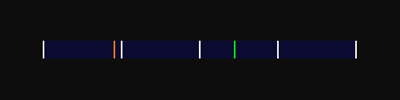
etj_drawCGaz 2
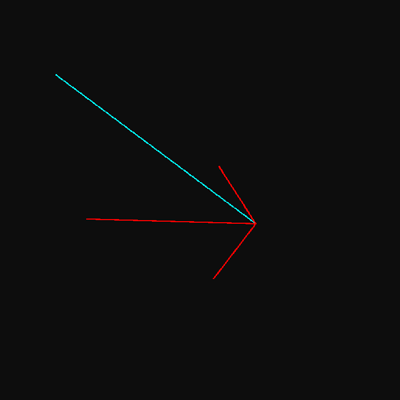
etj_drawCGaz 3
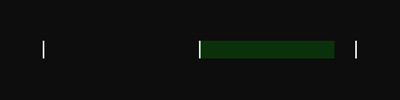
etj_drawCGaz 4
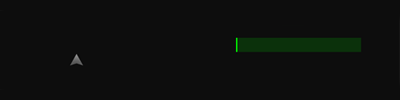
Modifying CGaz HUD
Note: these cvars have no effect on CGaz 2.
- Transparency can be modified with
etj_CGazAlphacvar. - Height can be modified with
etj_CGazHeightcvar. - Width can be modified with
etj_CGazWidthcvar. - Y-axis position can be modified with
etj_CGazYcvar.
Chat position
Moving chat location is simple. It can be done by modifying the following cvars:
- Position on the X-axis can be modified with
etj_chatPosX. - Position on the Y-axis can be modified with
etj_chatPosY. - Transparency can be modified with
etj_chatBackgroundAlpha. - Chat flags can be turned off with
etj_chatFlags.
HUD drawing
Some of the standart HUD elements can be easily hidden.
- Charge bar with
etj_HUD_chargeBar. - Fatigue bar with
etj_HUD_fatigueBar. - Health bar with
etj_HUD_healthBar. - Player's head
etj_HUD_playerHead. - Player's health
etj_HUD_playerHealth. - Weapon icon with
etj_HUD_weaponIcon. - XP info with
etj_HUD_xpInfo. - Fireteam with
etj_HUD_fireteam. - Popups with
etj_HUD_popup.
Ghost players transparency
ETJump supports semi-transparency effect on players. You can controll transparency effect using etj_ghostPlayersOpacity cvar. Also using etj_ghostPlayersAlt will draw all players in white semi-transparent color, you can then apply custom color using etj_ghostPlayersColor.
Explosive's shaking
You can adjust camera shaking from explosives using etj_explosivesShake cvar:
etj_explosivesShake 3shake from any explosions.etj_explosivesShake 2disable cam shaking from other players explosives.etj_explosivesShake 1disable cam shaking from own explosives.etj_explosivesShake 0disable cam shaking from any explosions.
Color system
ETJump includes an improved color parsing system for cvars that expect color values. The following formats are supported:
| Format | Example value |
|---|---|
| string | white, black, green |
| normalized RGB(A) | 1.0 0.5 0.75 0.33 |
| true RGB(A) | 255 128 191 62 |
| hex | #ff80bf, 0xff80bf |
- For RGB(A) value to be considered true RGB(A), at least one value must be over 1.
- RGB(A) values must be put inside quotes (eg.
etj_speedColor "1.0 0.0 1.0").
Any ETJump cvar that accepts a color as value can use the color formats listed above. In a future release, this system will be expanded to every cgame cvar as well.